loading...
Tip #5: Internet-Ready
Although this tip comes last, I think it’s one of the most important: saving files so they’re Internet and Print ready. Honestly, discovering this feature took a lot of trial and error after slaving away on my images and just hitting “save as.”
For the generation that grew up using Microsoft Word, we all know that “Save As” updates a file with all of the new changes and features, right?
Well, not in Photoshop.
In Photoshop, in order to (truly) save all of your adjustments, layers, tweaks, and filters, you’ll need to use the feature, “Save for Web and Devices.”
What it does: saves updated image in a .jpeg file that preserves your changes. It’s fairly straight forward, but much more complex in terms of data nuts and bolts. For a more comprehensive view of what the “Save for Web & Devices” command really does, checkout Joshua Johnson’s article here.*
*Note: pay special attention to Johnson’s discussion of “image size,” something I don’t get into in the steps below.
1 – Click on File -> Save for Web & Devices:
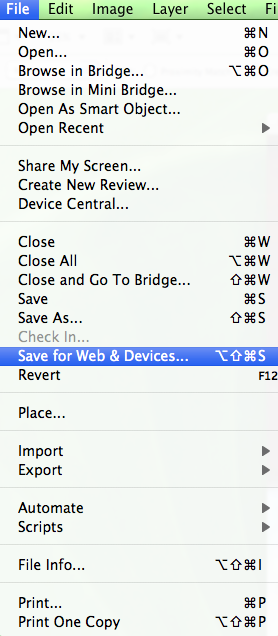
2 – Photoshop will prompt you and ask if this is what you really want to do because the file size will be much larger (3 to 4 times larger in most cases). Select “Yes”:
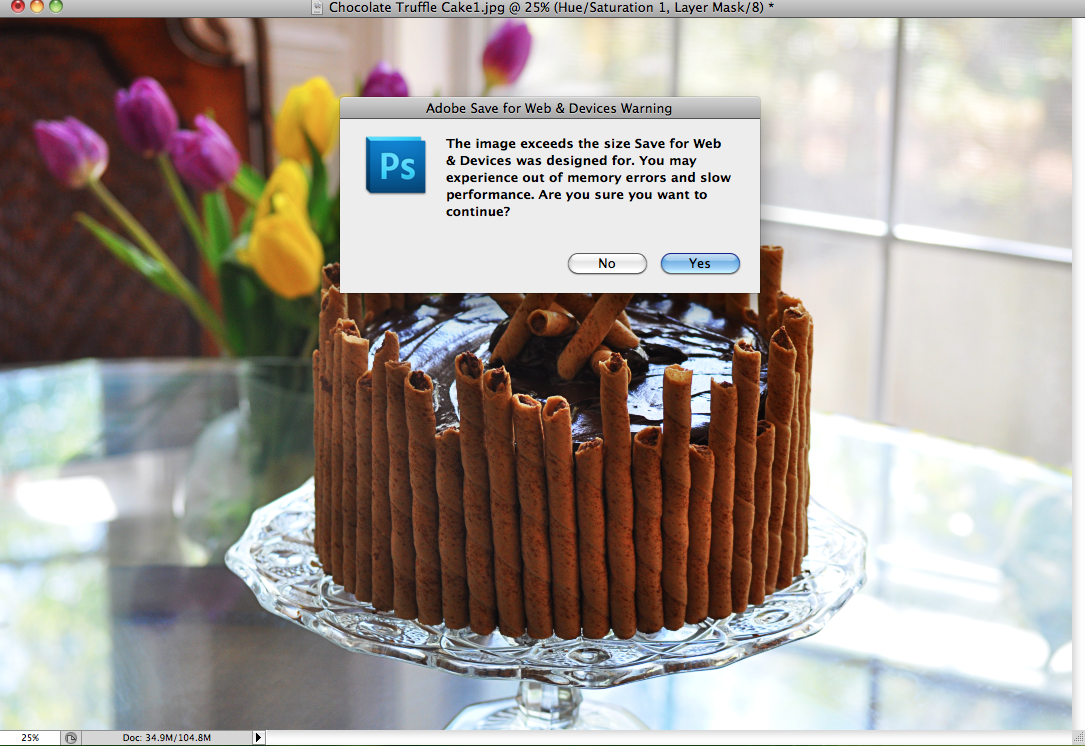
3 – A funny screen will pop up with a ton of features. Although I won’t go into what each drop-down box means here, they’re a great way to adjust settings for a jpeg (or other file types) and maximize the data you save. For now, simply make sure you’re saving the file as “JPEG” and that the box, “Convert to RGB” is selected. Hit “Save”*:
*Note checkout Johnson’s article on image size. In most cases, you’ll want to adjust your pixels settings found in the bottom of this screen.
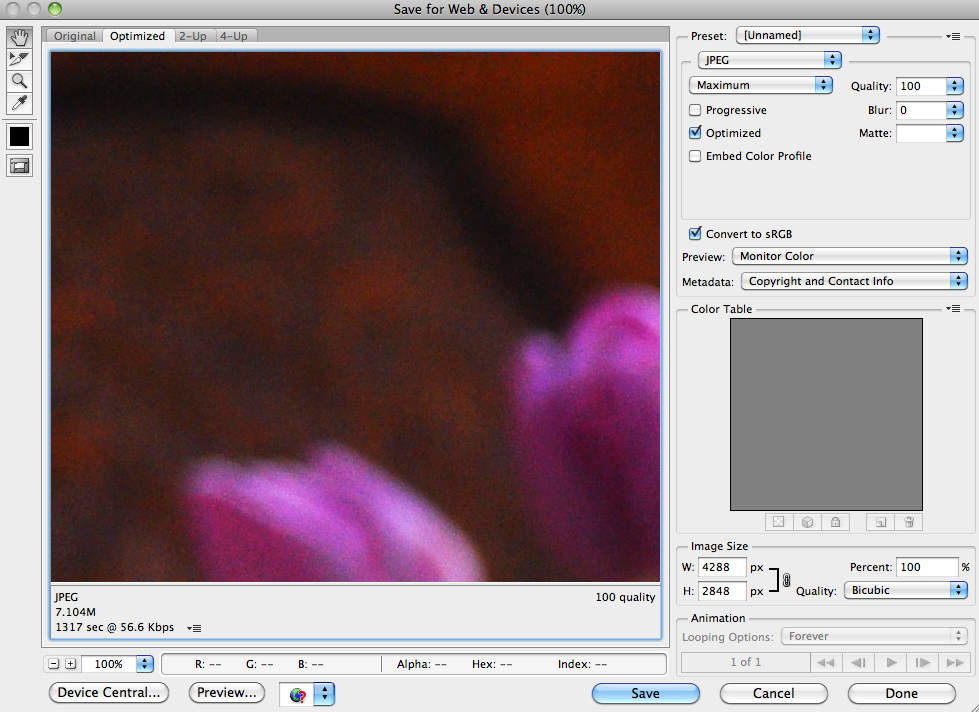
4 – Of course, save the file wherever you’d like. It’ll be far larger than the original, and I always put my documents in an “Edited” folder with a .2 or -2 after it to indicate the change. Hit “Save”:
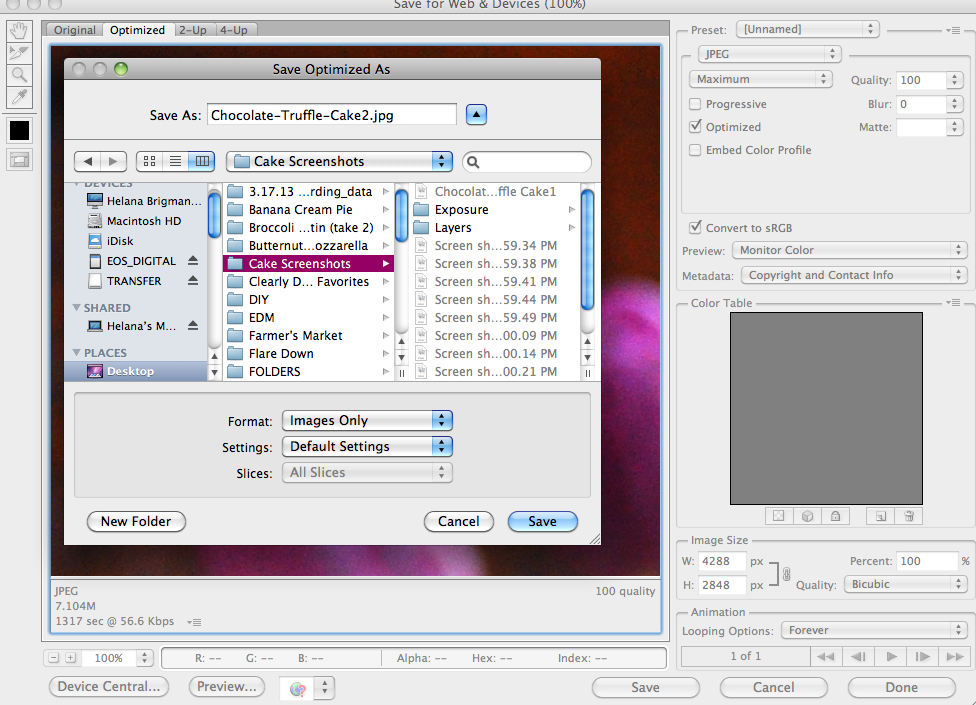
—
As always, you can “hit the books” as they say to learn more about these five tips and tricks. Here are three of the food photography books I cannot live without:
1 – Hélène Dujardin’s Plate to Pixel (and here blog: Tartlette)
*great for learning about nuanced lighting, natural lighting, and plating. Dujardin has a great section on f-stops/aperture, ISO, and how to get creative in a traditionally mechanized field.
2 – Denise Vivaldo’s Food Stylist’s Handbook
*great for learning about industry tips and tricks, how to handle a professional photo-shoot, and what to have on hand.
3 – Nicole S. Young’s Food Photography: From Snapshots to Great Shots
*worth the less than $14 purchase if only for her discussion of Photosshop. Young is a certified Photoshop specialist, and it shows with her screen shots and tips and tricks.
Or, checkout these Useful Blogger Articles:
1 – “Tasty Food Photography” by Pinch of Yum
2 – “Photography on Simply Recipes” by Elise Bauer
3 – Lynda.com by Lynda Weinman
–Helana
—
Directory:
Or, See: Tip #1: “Fixing Exposure”
Tip #2: “Fixing Blow Outs in Photoshop”
Tip #3: “Filter -> Gaussian Blur”
Tip #5: “Saving Images for the Internet”
—
Follow me on Pinterest: http://pinterest.com/helana/
Twitter: https://twitter.com/DancesWLobsters
Facebook: https://www.facebook.com/pages/Clearly-Delicious/103136413059101
Tumblr: http://clearlydelicious.tumblr.com/
Instagram: http://instagram.com/helanabrigman
Saving Images for the Internet in Photoshop (Photo Editing Tips for Bloggers),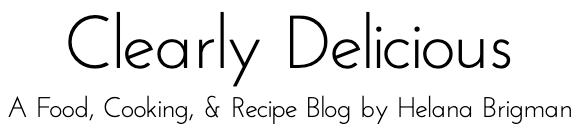
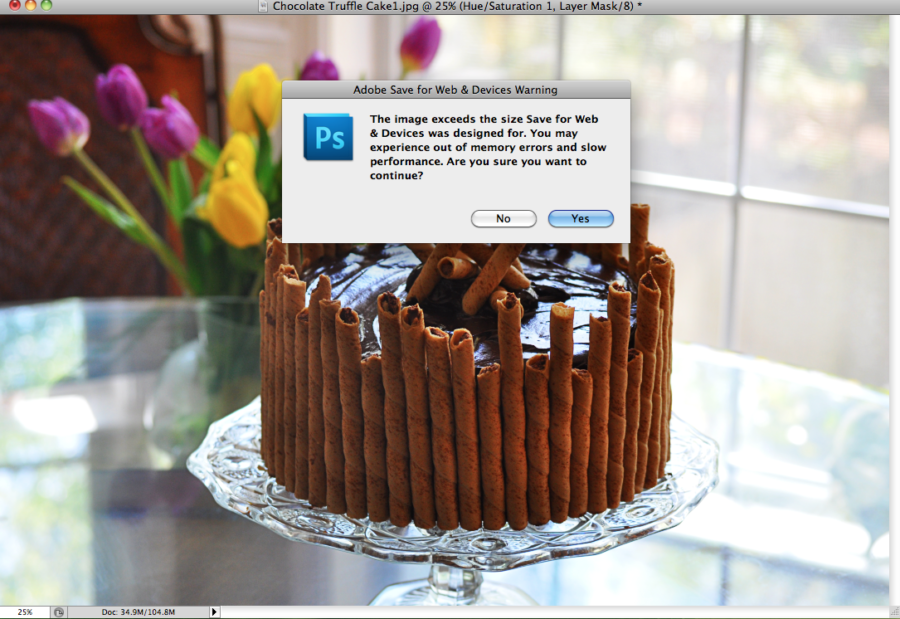

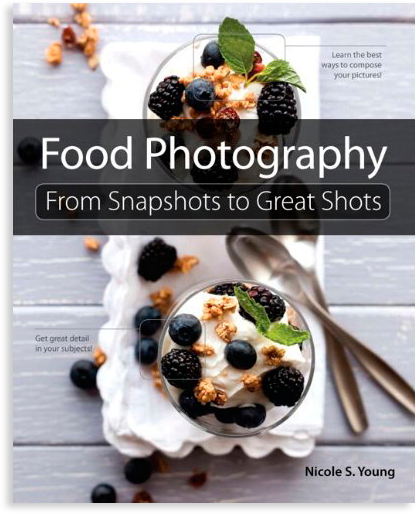
1 Comment
Clearly Delicious » Food Photography Tips for Bloggers
May 17, 2013 at 7:13 am[…] « […]